 |
| Image credit: https://twitter.com/UIDAI |
Add or update mobile number in Aadhaar Card?
Aadhaar number is gaining prime importance in our
lives. In fact, Aadhaar has become an
important identification document to establish your identity. Various
government schemes and services require Aadhaar number for registration and
verification purposes. In this post, let’s take a look at how to add or update mobile number in Aadhaar
Card.
Keep Mobile Number Updated in Aadhaar
These days you need your
Aadhaar number for various financial services such as filing income tax return,
opening a bank account, investing in mutual funds and even for buying insurance.
The registered mobile number is very essential to access Aadhaar online
services and to avail Aadhaar enabled benefits. Therefore, to avail such
services and benefits, you need to add or update mobile number in Aadhaar card.
Benefits of Aadhaar Registered Mobile Number
Aadhaar registered mobile number
helps you avail following services easily and quickly:
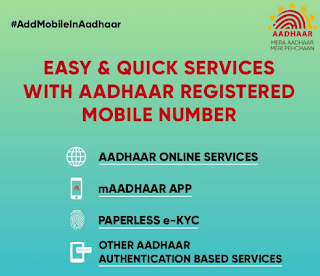 |
| Image credit: https://twitter.com/UIDAI |
1. Aadhaar online services:
a) Update your address in
Aadhaar online with the help OTP received on your registered mobile number.
b) Check your Aadhaar
authentication history online.
c) You can check your
Aadhaar update history.
d) Download your Aadhaar
anytime anywhere from UIDAI official website.
e) You can “Lock/ Unlock”
your biometric data in Aadhaar from http://uidai.gov.in
2. Aadhaar Authentication
based services like e-verification of Income Tax Return (ITR), eSign, DIgiLocker,
Online OPD appointments etc.
3. You need to have your Aadhaar registered mobile number to download
the mAadhaar
app?
4. Paperless eKYC with
Aadhaar OTP.
5. You can download your
Aadhaar anytime anywhere.
How to add or update mobile number in Aadhaar Card?
Registering your mobile
number to your Aadhaar Card is not only beneficial but necessary. If you want
to add or update mobile number in Aadhaar Card then you need to follow the step
by step procedure given below:
1. Visit any nearby Aadhaar Centre
You need to visit any nearby
Aadhaar centre available in banks and post
offices to add or update mobile number in Aadhaar card. Remember that you
cannot add or update mobile number in Aadhaar card online or by post. Mobile
number update requires biometric authentication and for that you need to visit Aadhaar centre.
You can locate your nearest Aadhaar centre
from UIDAI website (https://uidai.gov.in/).
2. Fill the Aadhaar Update/Correction
Form
Fill out the Aadhaar Update/Correction Form correctly.
Submit it to the concerned person at Aadhaar centre.
You need to mention that only mobile number is to be added or updated. You can
also download the form from the UIDAI website.
3. Attach a copy of your Aadhaar Card and an Identity Proof
Attach a copy of your
Aadhaar card and a copy of an Identity proof like PAN Card, Driving License, Passport,
Voter ID card etc. (Click here for the complete list of supporting documents).
4. Biometrics Verification
Once you submit the form,
your biometrics verification will be done at the Aadhaar centre to authenticate your application. Your
thumb impression and fingerprints will be verified.
5. Confirmation Slip
After verifying the
biometrics, a confirmation slip will be given to you if your biometrics matches.
6. Wait for 10 Days
Wait for 10 days for the updation to happen in your Aadhaar data. Usually, it gets updated in less than 5 working
days.
Note that the mobile number is not updated online. To update the mobile number, you have to personally visit the nearest Aadhaar centre.
Hope now you can add or
update mobile number in Aadhaar card if you need to register your mobile number
in Aadhaar.
How to add or update mobile number in Aadhaar Card?
If you liked this article, share it with your friends and colleagues through social media. Your opinion matters, please share your comments.

This was beyond my knowledge, thanks for the details, very helpful post.
ReplyDeleteHi Jyotirmoy, Thanks for finding it helpful
Delete