View SBI mPassbook on your mobile offline
The country's largest bank State Bank of India (SBI) provides mPassbook
facility to its customers. SBI mPassbook
is an electronic passbook that can be viewed on your Smartphone – anytime,
anywhere. SBI mPassbook is an added
convenience to viewing and monitoring your bank account transactions history,
without contacting banks system/server every time for retrieving transactions.
We can say that SBI mPassbook or mobile passbook
is yet another innovative offer from State Bank of India. In this post, let’s
take a look at how to use SBI mPassbook
facility on your Smartphone.
What is SBI mPassbook?
SBI mPassbook or mobile passbook is an electronic passbook, which is used
to store and record your account transactions. Transactions can be synced or
updated manually into your SBI mPassbook
at any time after logging into your SBI Anywhere Personal App. Once updated,
you would be able to see your account transactions in your SBI mPassbook, which is stored in your device. SBI mPassbook is a part of SBI Anywhere Personal
App and it is absolutely free of charge. All SBI Internet banking users can
download SBI Anywhere Personal App from Google Play Store and start using SBI mPassbook.
What is SBI mPassbook offline?
SBI mPassbook offline is a newly introduced feature in SBI Anywhere Personal App, whereby you can view your SBI mPassbook
transactions, offline, without the need for any network connectivity. The SBI mPassbook would be available to you (till it is
synced) without the need to login into internet banking. To view SBI mPassbook offline, you need to enter your
internet banking “Username” and “SBI mPassbook
PIN”.
SBI Anywhere Personal App
SBI Anywhere Personal App is
State Bank’s mobile banking application for retail users. SBI Anywhere Personal App is available on Google Play Store, iOS App store
and Windows marketplace for Android, Apple and Window smartphones. SBI also
cautions users not to use any other website for downloading SBI Anywhere
Personal App. To use SBI Anywhere Personal App you just need SBI Internet
banking facility.
How to create/reset SBI mPassbook PIN?
The step by step process to create/reset SBI mPassbook PIN is as under
1. Log in to your SBI
Anywhere Personal App with your SBI internet banking user Id and password.
3. Here you need to tap on “Generate / Reset PIN” tab to generate/reset SBI mPassbook PIN. Now set your 4 digits PIN.
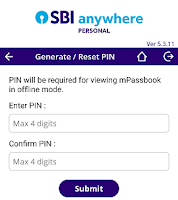
4. You will see a message on the screen as “Your mPassbook PIN created successfully. Kindly sync your accounts now, before you can start viewing them offline. Go to mPassbook and click on Sync button to update your transactions.”
5. Tap on “Sync Now” tab and
next screen select your account number.
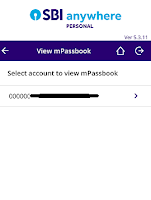
6. Next screen you can see your SBI mPassbook.
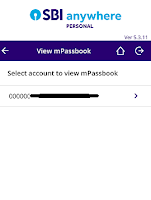
6. Next screen you can see your SBI mPassbook.
7. Now tap on Sync button to
update your transaction details.
How to view/use SBI mPassbook offline?
The step by step process to
use SBI mPassbook facility is as under
1. Open SBI Anywhere Personal
App on your smartphone.
2. Click on “More” tab at
right bottom corner of the screen. Here you are not required to log in to
your internet banking account to view SBI mPassbook.
5. After successful login locally, you can view your SBI mPassbook that opens up in landscape mode showing all the transactions, already synced earlier.
Hope now you are able to use SBI
mPassbook facility to view your
transaction details offline. No more need to visit a bank branch to get your physical passbook printed.
Also read: How to use SBI Pay (UPI App of SBI)?
Also read: Different types of savings accounts in SBI
If you liked this article, share it with your friends and colleagues through social media. Your opinion matters, please share your comments.
View SBI mPassbook on your mobile
offline










No comments:
Post a Comment