How to change Registered Mobile Number in SBI online?
SBI (State Bank of India) now providing facility to change your mobile number
registered with your SBI account online without visiting the branch. To use
this facility, you must have SBI Internet banking facility and active ATM cum
Debit card. Using this facility, you can change your mobile number immediately
using Internet Banking. In this article, I will tell you how to change
registered mobile number in SBI online.
State Bank
of India (SBI) is one of the best and largest public sector banks in India. SBI
provides a lot of banking products and services to its customers. If you have discarded your old
mobile number and have taken a new one, then follow the below procedure to update the new number in your
SBI account.
How to change Registered Mobile Number in SBI online?
How to change Registered Mobile Number in SBI online?
Follow the below mentioned steps to change your registered mobile number
in SBI online
Step by step process
1. Visit OnlineSBI (https://retail.onlinesbi.com/retail/login.htm)
and login using your net banking user Id and password.
5. It will display your name, email Id and mobile number registered in SBI internet banking.
6. Here you have to click
on the link “Change Mobile Number-Domestic only (Through OTP/ATM/Contact
Centre)”.
7. A new screen with “Create Request” will appear, enter your “new mobile number”.
9. You will see a pop-up message as “Verify and confirm your mobile number xxxxxxxxxx” on the screen. To proceed, click “OK”.
10. In the next screen
you will see following three different options for approval of change of registered
mobile number in SBI online.
a) By OTP on both the
Mobile Number.
b) IRATA: Internet
Banking Request Approval through ATM.
c) Approval through
Contact Centre.
Change Registered Mobile Number in SBI online By OTP on both the mobile number
If you are having both
the old and new mobile number, then the registered mobile number change can be
approved online using OTP on both mobile number option.
1. Select the
option “By OTP on both the Mobile Number” and click on “Proceed” button.
2. Select your SBI account
for which you are holding the debit card and click on “Proceed” button.
3. In the next screen,
you will find the ATM cards associated with your SBI account. Select your ATM
card and proceed.
4. In the next
screen, you will see SBI’s Payment Gateway. Enter your card details like card number, expiry
date, holder's name, PIN and the characters visible in the box. Click on “Submit” button.
5. Verify and click
on “Pay” button.
6. After successful
validation, Internet Banking will send an OTP along with reference number on both
the mobile numbers (Old and new mobile number).
7. Now you have to
send SMS from both the mobile numbers (old and new mobile number) to 567676
within 4 hours in following format
ACTIVATE <8 digit
OTP value> <13 digit reference number> to 567676
e.g. ACTIVATE
12345678 UM12051500123
8. On successful
validation of the OTP and reference number, the new mobile number entered by
you will be copied in Internet Banking, CBS and ATM. You will also receive a successful
message in this regard on your mobile number.
You may also like to
read: SBI Recurring Deposit Account (RD Account)
You may also like to
read: SBI Quick – Missed Call Banking
You may also like to
read: Pay your Bills using SBI e-PAY service /Internet Banking
If you liked this article, share it with your friends and colleagues through social media. Your opinion matters, please share your comments.
How to change Registered Mobile Number in SBI online?



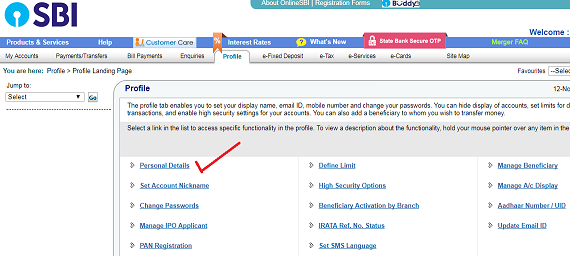

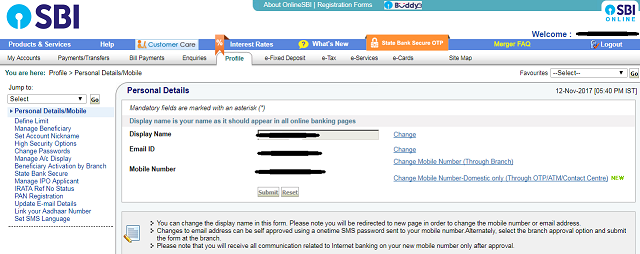

Thanx for the Help Change Address in Sbi Account
ReplyDeletethanks for sharing Nice information. you can also check the same information at “Mudrabhandar
ReplyDeleteMobile no chenge karna h ji mere duty h bàd me time milta j
ReplyDelete