Forgot Income Tax e-filing password? Reset it in 5 simple ways
Forgetting the Income Tax e-filing password is a common mistake which many tax payers make as it requires only once in a year for filing income tax return. If you also forgot your password and you are afraid, please do not worry there are multiple ways to reset income tax e-filing password. In this post, let us take a look at the step by step procedure on how to
There are two methods of resetting Income Tax e-filing password which has been explained below.
1. Using Income Tax Website
2. Using NetBanking
Reset Income Tax e-filing password using Income Tax Website
1. Go to the income tax e-filing website: http://incometaxindiaefiling.gov.in/
2. Click on the “Login Here” button.
2. Click on the “Login Here” button.
On submitting this, you would be given
four options for recovering your income
tax e-filing password.
1. Answer Secret Question
2. Upload DSC (Digital Signature
Certificate)
3. Using OTP (PINs)
Option 1
Answer Secret Question
In case you select “Answer Secret Question”
option from the drop down menu and click on “Continue” button.
1. Enter the Date of
Birth/Incorporation from the Calendar provided (Mandatory).
2. Select the Secret
Question from the drop down options available (Mandatory).
3. Enter the ‘Secret Answer’
and Click on “Submit”.
4. On success, you must
enter the New Password and confirm the password.
5. Click on “SUBMIT”.
Once the password has been
changed a success message will be displayed. You can log in with new password.
Option 2
Upload DSC (Digital Signature Certificate)
1. You can select any one of the
two options provided: i. New DSC ii. Registered DSC.
2. You must Upload Signature
File generated using DSC Management Utility and click on the “VALIDATE” button.
The DSC is validated.
3. On success, you must
enter the New Password and confirm the password.
4. Click on “SUBMIT”.
5. Once the password has
been changed a success message will be displayed. You can log in with new
password.
Option 3
Using OTP (PINs)
In case you select “Using OTP (PINs)”
option from the drop down menu and click on “Continue” button.
1. You must select one of the
options mentioned below
A) Registered Email ID and
Mobile Number
B) New Email ID and Mobile
Number
Registered
Email ID and Mobile Number
|
New
Email ID and Mobile Number
|
Step
1: Registered Email ID and the Mobile
number will be displayed.
Step
2: Click on “Validate”. PINs would be sent to registered Email ID and Mobile
Number.
Step
3: The user must enter the PINs received to the registered Email ID and
Mobile Number and Click on “VALIDATE”.
Step
4: On success, the user must enter the New Password and confirm the password.
Step
5: Click on “SUBMIT” Step 6: Once the reset password request has been
submitted, a success message will be displayed. The user can login with new password after the time specified in
communication.
|
Step
1: User must enter new Email ID, Mobile number and one of the three options
mentioned below( applicable if the user
has efiled previously) a. 26AS TAN -
The user must TAN of Deductor, as available in 26AS. b. OLTAS CIN – The user
must enter the BSR Code, Challan Date,
and Challan Identification Number (CIN) as available in 26AS. c. Bank Account
No – The user must enter the Bank Account number as mentioned in Income Tax
Return. Note: Please enter the details as per any of the e-Filed returns from
AY 2014-15 onwards.
Step
2: Click on “Validate”. PINs would be sent to entered Email ID and Mobile
Number.
Step
3: The user must enter the PINs received to the provided Email ID and Mobile
Number and Click on “VALIDATE”.
Step
4: On success, the user must enter the New Password and confirm the password.
Step 5: Click on “SUBMIT”
Step
6: Once the reset password request has been submitted, a success message will
be displayed. The user can login with
new password after the time specified in communication.
|
Note:
1. In case, the user has not
received the PINs in a reasonable time, the user
can opt for Resend PINs.
2. An email along with a link
for “Cancellation for the password reset request” will be shared to the
registered Email ID and new Email ID. In case the user identifies the request
for password reset is un-authorized, then
the user can click on the Cancellation
link provided within 12hours. PAN and DOB validation will be done before
aborting the password reset request.
Option 4
Using Aadhaar OTP
Pre-requisite: To generate
Aadhaar OTP, Taxpayer’s PAN and Aadhaar must be linked.
In case you select “Using Aadhaar OTP” option
from the drop down menu and click on “Continue” button.
1. You will be redirected to a
page where you can confirm your Aadhaar Number. Click “Generate Aadhaar OTP”.
2. Aadhaar OTP will be
generated and sent to the Mobile Number registered with Aadhaar. You must enter
the Aadhaar OTP received and click on the “VALIDATE” button. The Aadhaar OTP is
validated.
3. On success, you must
enter the New Password and confirm the password.
4. Click on “SUBMIT”.
5. Once the password has
been changed a success message will be displayed. You can log in with new
password.
Reset Income Tax e-filing password using NetBanking
Registered Taxpayer can log in through NetBanking and reset the
password. The steps are as follows:
1. Go to the income tax e-filing website.
2. Click on the “Login Here” button.
3. Click on “Forget Password?” link.
4. Enter your “User ID”, “Captcha Code”
and click on “Continue” button.
6. Select the Bank from the
list of Banks providing the e-Filing login facility.
7. After login to NetBanking
account, click on the link "Login to the IT e-Filing account"
e-Filing user Dashboard screen shall be displayed.
8. The taxpayer can change the password under Profile settings.
For Example
Reset your Income Tax
e-filing password through HDFC Bank Net-banking.
1. Login to HDFC NetBanking.
List of Banks providing the
e-Filing login facility
1. Allahabad Bank
2. Andhra Bank
3. Axis Bank Ltd
4. Bank of Baroda
5. Bank of India
6. Bank of Maharashtra
7. Canara Bank
8. Central Bank of India
9. City Union Bank Ltd
10. Corporation
Bank-Corporate Banking
11. Corporation Bank-Retail
Banking
12. DENA BANK
13. HDFC Bank
14. ICICI Bank
15. IDBI Bank
16. Indian Bank
17. Indian Overseas Bank
18. Karnataka Bank
19. Kotak Mahindra Bank
20. Oriental Bank of
Commerce
21. Punjab National Bank
22. Punjab and Sind Bank
23. State Bank of Bikaner
and Jaipur
24. State Bank of Hyderabad
25. State Bank of India
26. State Bank of Mysore
27. State Bank of Patiala
28. State Bank of Travancore
29. Syndicate Bank
30. The Karur Vysya Bank Ltd
31. The Federal Bank Limited
32. UCO Bank
33. Union Bank of India
34. United Bank of India
35. Vijaya Bank
36. Yes Bank
Hope
the above mentioned methods will help you in resetting your Income Tax e-filing
password.
You
may also like to read: How to set your financial life in order?
You
may also like to read: Public Provident Fund (PPF)
You
may also like to read: How to teach children about money matters?
You
may also like to read: How to link Aadhaar to EPF account?
If
you liked this article, share it with your friends and colleagues through
social media. Your opinion matters, please share your comments.
Forgot Income Tax e-filing password? Reset it in 5 simple ways
Forgot Income Tax e-filing password? Reset it in 5 simple ways






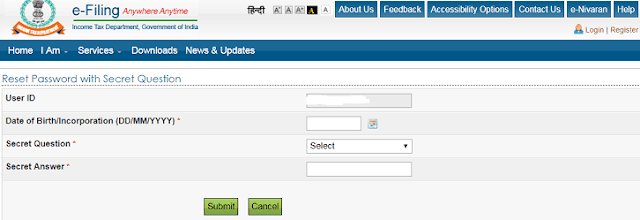



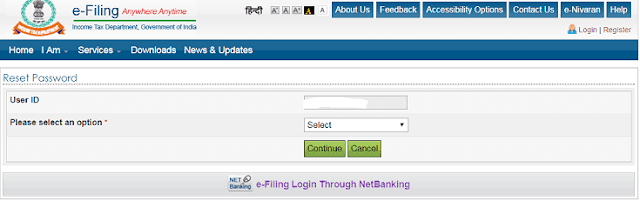


No comments:
Post a Comment